Mastering Macros in FreeCAD for Object Copying with Internal Names
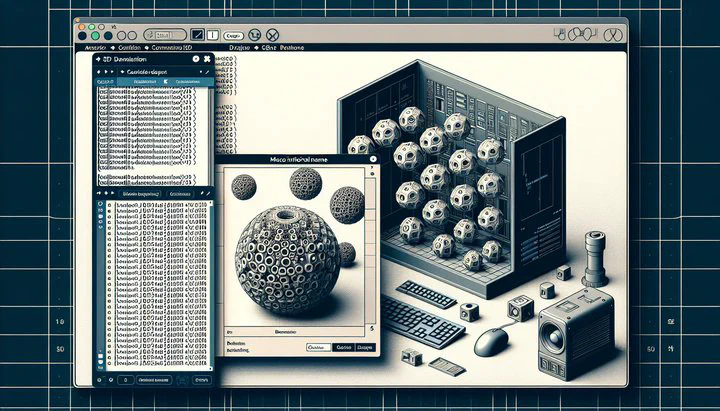
Introduction to Macros in FreeCAD
Welcome to the world of macros in FreeCAD! If you’re new to this, you might wonder what a macro is and why it’s so important. Simply put, a macro is a tiny program that helps you do repetitive tasks automatically. Imagine if you had to copy objects in FreeCAD again and again. That would take a lot of time, right? But with macros, you can automate these tasks and save yourself a lot of effort.
Macros in FreeCAD are especially useful for automating repetitive tasks. They let you do things faster and with greater accuracy, which is a game-changer when you’re working on complex projects or managing many different objects. By using macros, you can make sure tasks are done the same way every time, reducing mistakes and making your workflow smoother.
In this article, we’ll focus on a specific use of macros: the macro for FreeCAD object copy with internal name. This powerful tool helps you copy objects while keeping their internal names. Internal names are important when you’re dealing with expressions and need to refer to specific parts of your project. By mastering this macro, you’ll enhance your FreeCAD skills and streamline your workflow.
So, why should you care about internal names? They help you keep track of objects in your models. When you use a macro for FreeCAD object copy with internal name, you ensure these names are preserved, making it easier to manage your work. Throughout this guide, we’ll dive into how you can create a copy VarSet with an internal name, use internal names in expressions, and explore the powerful TryForceCloneWithCustomInternalName macro.
Get ready to unlock new possibilities in FreeCAD and take your projects to the next level. Let’s dive in and explore how macros can make your life easier!
Creating a Copy VarSet with an Internal Name
In FreeCAD, copying objects isn’t just about making duplicates. It’s about doing it smartly, especially when working with complex designs. This is where the macro for FreeCAD object copy with internal name comes in handy. To truly leverage this tool, you need to understand how to create a copy VarSet with an internal name.
First, let’s talk about what a VarSet is. A VarSet in FreeCAD is a collection of variables that you can define and use in your projects. When you create a copy of an object with a VarSet, you’re not just copying the object itself; you’re also preserving its internal names. This is important because internal names help keep track of each part of your model, making it easier to refer to them later in expressions or calculations.
Now, let’s go through the process of creating a copy VarSet with an internal name step-by-step. Start by selecting the object you want to copy in FreeCAD. Once selected, you’ll need to write a macro that uses FreeCAD’s scripting capabilities. Your macro will include commands to duplicate the object while assigning a new internal name to the copy. This ensures that when you refer to the object later, you can do so easily without confusion.
Here’s a simple example to illustrate this: Suppose you have a cube in your project, and you want to create a copy of it. You would write a macro that duplicates the cube and assigns an internal name like “Cube_Copy_01”. By doing this, whenever you use expressions or calculations, you can refer to “Cube_Copy_01” instead of just “Cube”. This clarity is crucial for larger projects where managing multiple objects becomes challenging.
By creating a copy VarSet with an internal name, you ensure that your copies are not only identical in shape but also in how they are referenced in your project. This method enhances your workflow by keeping everything organized and easily accessible. As you continue to explore macros in FreeCAD, remember that internal names are your best friends when it comes to efficiency and precision in your designs.
Using Internal Names in Expressions
Once you’ve got the hang of creating a copy VarSet with an internal name, the next step is using those internal names in expressions. Internal names are like labels that help you keep track of different parts of your FreeCAD project. When you use them in expressions, you can easily refer to specific objects without getting confused or making mistakes.
In FreeCAD, expressions are powerful tools that let you define relationships between different objects. For example, you might want to make sure that one part of your design is always twice the size of another. To do this, you use expressions that link the dimensions of these objects. But to do it correctly, you need to know how to refer to objects in expressions by using their internal names.
Let’s look at an example. Imagine you have a cylinder in your design with the internal name “Cylinder_01”. You also have a sphere with the internal name “Sphere_01”. If you want the sphere’s radius to always be half that of the cylinder’s, you would write an expression like this: Sphere_01.Radius = Cylinder_01.Radius / 2. By using the internal names, FreeCAD knows exactly which objects you’re talking about, so your calculations and relationships stay accurate.
Using internal names in expressions is incredibly helpful, especially as your projects grow more complex. It allows you to automate changes across your entire design. If you update the size of “Cylinder_01”, FreeCAD automatically updates “Sphere_01” too, maintaining the relationship you’ve defined. This saves you time and ensures that your design stays consistent.
Mastering how to refer to objects in expressions by using the internal name is a key skill in FreeCAD. It not only improves your efficiency but also reduces errors, making your workflow smoother and more professional. As you continue to use macros for FreeCAD object copy with internal name, remember that internal names are essential in creating robust and flexible designs. They are your guideposts in the world of expressions, helping you bring your creative vision to life with precision and clarity.
Exploring the TryForceCloneWithCustomInternalName Macro
Welcome to the exciting world of the TryForceCloneWithCustomInternalName macro! This tool is like a magic wand for FreeCAD users, especially when you need to make precise copies of objects while keeping their internal names intact. If you’ve ever struggled with maintaining object references in complex designs, this macro is here to save the day.
The TryForceCloneWithCustomInternalName macro is designed to solve a specific problem: how to clone objects in FreeCAD and assign them new internal names easily. This might sound tricky, but don’t worry—this macro makes it much simpler. By using this macro, you can ensure that every copy you make will have its own unique internal name. This is crucial when managing large projects where you need to keep track of many parts.
Here’s how it works. When you run the TryForceCloneWithCustomInternalName macro, it duplicates your chosen object and automatically assigns a custom internal name to the clone. This name can be anything you choose, like “Part_Copy_01” or “Gear_Duplicate_02”. This feature is powerful because it helps you avoid confusion and keeps your design organized. For instance, if you’re working on a machine with multiple gears, each gear can have a distinct internal name, making it easy to identify them in expressions and calculations.
Using this macro also helps prevent errors. If you were to manually copy objects and rename them, you might accidentally use the same name twice or make a typo. But with the TryForceCloneWithCustomInternalName macro, these risks are minimized. Your copies are consistently named according to a pattern you set, which helps maintain the integrity of your design.
To get started, you’ll need to install the macro in FreeCAD and follow the instructions to execute it on your selected objects. As you familiarize yourself with it, you’ll find that the TryForceCloneWithCustomInternalName macro not only speeds up your workflow but also enhances the reliability of your projects. Embrace this macro as a key tool in your FreeCAD arsenal, and watch as your ability to manage complex designs becomes more streamlined and effective.
Best Practices and Troubleshooting
When working with macros in FreeCAD, especially those like the macro for FreeCAD object copy with internal name, it’s important to follow some best practices to ensure smooth sailing in your projects. Let’s dive into some tips and tricks that can make your experience with macros more effective and less prone to errors.
First, always start by planning your macro. Before you begin writing or using a macro, take a moment to think about what you want to achieve. Consider the objects you’ll work with and how you want to organize them using internal names. Having a clear plan helps you write more efficient macros and reduces the chance of mistakes.
Another best practice is to regularly test your macros. After writing a macro, run it on a small scale first. Try it out on a few objects to see if it behaves as expected. If something doesn’t work, check your code for errors or typos. By testing early, you can catch problems before they affect your entire project. This is crucial for maintaining the integrity of your work when using a macro for FreeCAD object copy with internal name.
Documentation is key, too. Make notes about your macros and what each part of the code does. This will help you or anyone else understand the macro later on. Good documentation is like having a map—it guides you through the process and makes troubleshooting easier if something goes wrong.
Despite careful planning, issues can still arise. Common problems include missing dependencies or unexpected behavior in the macro. If you encounter errors, don’t panic. Check if all necessary components are installed and updated. FreeCAD has an active community, so consider reaching out to forums or subreddits like r/FreeCAD for help. Sharing your problem and asking for advice can provide new insights and solutions.
Lastly, keep your FreeCAD updated. New updates often fix bugs and add features that can enhance your macro usage. Staying current ensures you’re using the most reliable tools available.
By following these best practices and being prepared to troubleshoot, you’ll be able to harness the full power of macros in FreeCAD. Whether you’re using them for copying objects with internal names or any other task, these strategies will help you work more efficiently and confidently. Remember, practice makes perfect, and the more you use macros, the more skilled you’ll become at managing your FreeCAD projects.
Conclusion
In conclusion, mastering macros in FreeCAD, especially the macro for FreeCAD object copy with internal name, can significantly enhance your workflow and design precision. By understanding how to create a copy VarSet with an internal name, using internal names in expressions, and leveraging the TryForceCloneWithCustomInternalName macro, you will gain greater control over your projects. Remember to apply best practices and reach out to the community for support. Embrace these tools and watch your FreeCAD skills reach new heights. Happy designing!